-푸쉬 서버 개발 관련
자료-
이지 APNS 오픈 소스 라이브러리
http://www.easyapns.com/
구글 코드 APNS 오픈 소스
http://code.google.com/p/apns-php/
서버 튜토리얼
http://blog.boxedice.com/2009/07/10/how-to-build-an-apple-push-notification-provider-server-tutorial/
-label이나 textView에 현재 시간을
표시하고 싶습니다-
NSDate *t = [NSDate date];
NSDateFormatter
*formatter = [[NSDateFormatter alloc] init];
NSString *timeStr = [formatter
setDateFormat:@"HH:mm:ss"];
myLabel.text = timeStr;
...
[textView
scrollRangeToVisible:NSMakeRange([textView.text length]-1, 1)];
-시뮬레이터 포토 라이브러리 자신의 이미지 추가 방법-
UIImage * sShot = [UIImage
imageNamed:@"imageName.jpg"];
UIImageWriteToSavedPhotosAlbum(sShot, nil, nil,
nil);
-네이게이션바 스타일 바꾸기-
http://cafe.naver.com/mcbugi/1241
-이미지 자르기 함수를 소개합니다. (UIImage)-
http://www.hive05.com/2008/11/crop-an-image-using-the-iphone-sdk/
-HTTP 라이브러리-
http://allseeing-i.com/ASIHTTPRequest/How-to-use
-json 관련-
라이브러리 http://code.google.com/p/json-framework/
json 투토리얼 http://iphonedevelopertips.com/networking/iphone-json-flickr-tutorial-part-1.html
-푸쉬서버 구현을 위한 서버 인증서 pem 만들기-
애플 개발자 센터 apps ID 추가 (이때 와일드카드(*)는 사용하면 안됨)
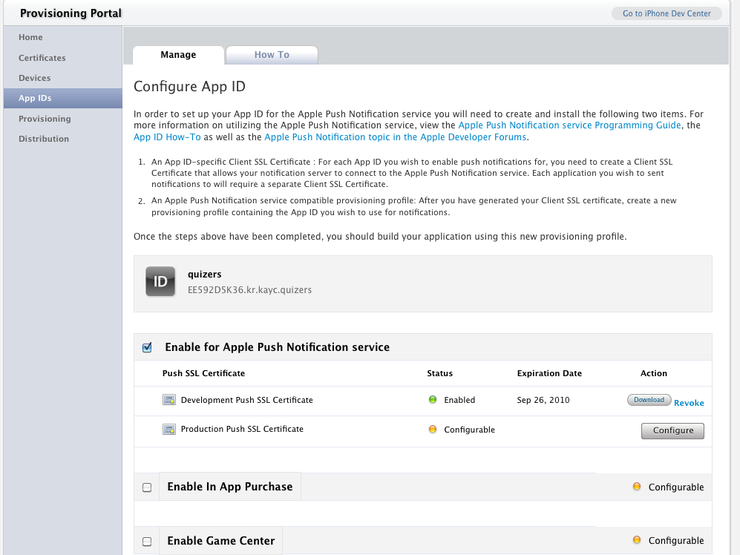
키체인에서 개인 인증서 하나 만들어 애플 개발 센터에 등록
애플 개발센터에서 cert파일을 다운받아서 키체인으로 추가
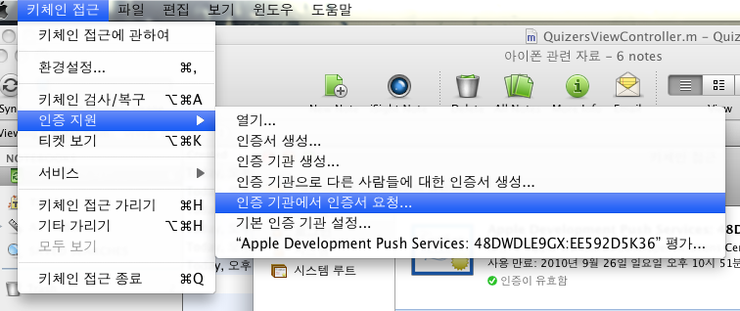
키체인에서 내보내기로 p12파일로 저장
커맨드에서 p12파일을 pem파일로 변환
openssl pkcs12 -in quizers_dev_cert.p12 -out quizers_dev_cert.pem -nodes -clcerts
-JSON 2중 뎁스 이상 키 접근하기-
NSDictionary*feed =[self downloadPublicJaikuFeed];
// get the array of "stream" from the feed and cast to NSArrayNSArray*streams =(NSArray*)[feed valueForKey:@"stream"];
// loop over all the stream objects and print their titlesint ndx;
NSDictionary*stream;
for(ndx =0; ndx < stream.count; ndx++){
NSDictionary*stream =(NSDictionary*)[streams objectAtIndex:ndx];
NSLog(@"This is the title of a stream: %@", [stream valueForKey:@"title"]);
}
-(NSUInteger) UnicharLength:(const unichar*)str
{
unichar* pStr = (unichar*)str;
for( ; pStr[0] != nil ; pStr++ );
return (NSUInteger)(pStr - str);
}
[[NSString alloc] initWithCharacters:(원본문자열) length:[self UnicharLength:(원본문자열)]];
-랜덤 출력-
srandom(time(NULL));
value = random() % 100;
위처럼 하시면 0~99사이의 한수를 리턴합니다.
srandom(time(NULL)); 는 첨에 한번만 해주시면 됩니다.
-Code Sign error: Provisioning profile이 맞지 않을 때 변경 방법-
여러 장비에서 작업을 하거나 여러 프로젝트를 진행 중에 변경된 Provisioning profile이 적용되지 않아 Debug를 할 때 ”Code Sign error: Provisioning profile ‘3E6AA725-6534-46F8-B9CE-D19AC9FD854B’ can’t be found” 이런 오류가 발생하는 경우가 있는데요. 이럴 때 현재 사용중인 Provisioning Profiles로 프로젝트 세팅을 변경해주는 방법을 소개한 글(원문)이 있어서 공유합니다.
1. 실행중인 Xcode Project를 닫습니다.
2. Finder에서 프로젝트 폴더로 이동합니다.
3. 프로젝트 .xcodeproj 파일 선택하고 마우스 오르쪽 키를 눌러 '패키지 내용 보기'를 선택합니다.
4. 패키지 내용 보기를 통해 패키지 안에 있는 project.pbxproj 파일을 Xcode로 불러옵니다.
5. 검색을 통해 PROVISIONING_PROFILE 부분을 찾아 변경된 Provisioning profile 로 변경해줍니다.
6. 현재 Provisioning profile을 확인하려면 Organizer 창을 열어보면 알 수 있습니다.
7. Window > Organizer로 Organizer 창을 열고 왼쪽에 IPHONE DEVELOPMENT > Provisioning Profiles로 이동합니다.
8. 오른쪽에 있는 Profile Identifier를 복사해서 변경해주면됩니다.
9. 변경이 끝나면 project.pbxproj 저장하고 프로젝트를 열어 테스트합니다.
-아이폰 웹개발에서 디바이스 아이디 가져올수있나요?-
[[UIDevice currentDevice] uniqueIdentifier];
-상태바 제어-
안 보이게
[UIApplication sharedApplication].statusBarHidden = NO;
-D-Day 구하기-
NSDate* date = [NSDatedateWithNaturalLanguageString:@"2010-06-30"];
NSDate* d_day = [NSDatedateWithNaturalLanguageString:@"2010-12-31"];
NSDateComponents *dcom = [[NSCalendar currentCalendar]components: NSDayCalendarUnit
fromDate:date
toDate:d_day
options:0];
NSLog(@"day=%d", [dcom day]); // 184
-UIView Animation 강제종료-
[UIView setAnimationsEnabled:NO];
-개발 완료, 베타 테스팅용 Ad Hoc 배포-
http://cafe.naver.com/mcbugi/9042
-테이블뷰에 원격이미지를 넣을경우 스크롤이 느려지는 현상-
LazyTableImages 샘플 http://developer.apple.com/iphone/library/samplecode/LazyTableImages/Introduction/Intro.html#//apple_ref/doc/uid/DTS40009394
AsyncImageView 클래스 http://www.markj.net/iphone-asynchronous-table-image/
-테이블 뷰 섹션별로 이름 주기-
- (NSString *)tableView:(UITableView *)tableView titleForHeaderInSection:(NSInteger)section {
if( section == 0 ) {
return@"발행한퀴즈";
} elseif( section == 1 ) {
return@"참여한퀴즈";
} else {
return@"진행중인퀴즈";
}
}
-정사각형으로 사진을 CROP 하고, 썸네일 크기에 맞게 리사이즈-
먼저, 출처는 다음 기사입니다.
http://tharindufit.wordpress.com/2010/04/19/how-to-create-iphone-photos-like-thumbs-in-an-iphone-app/
iPhone 사진앨범의 특징은 가로나 세로가 긴 이미지라 할지라도,
정사각형으로 사진을 CROP 하고, 썸네일 크기에 맞게 리사이즈 시킵니다.
위의 기사의 내용을 나름대로 보기 편하게(?) 수정을 했습니다.
함수명 - makeThumbnailImage
파라미터 - 원본 이미지, 리사이즈없이 CROP만 할지 여부, 리사이즈할 정사각형 한변의 길이
리턴값 - CROP 및 리사이즈된 이미지
- (UIImage*) makeThumbnailImage:(UIImage*)image onlyCrop:(BOOL)bOnlyCrop Size:(float)size
{
CGRect rcCrop;
if (image.size.width == image.size.height)
{
rcCrop = CGRectMake(0.0, 0.0, image.size.width, image.size.height);
}
else if (image.size.width > image.size.height)
{
int xGap = (image.size.width - image.size.height)/2;
rcCrop = CGRectMake(xGap, 0.0, image.size.height, image.size.height);
}
else
{
int yGap = (image.size.height - image.size.width)/2;
rcCrop = CGRectMake(0.0, yGap, image.size.width, image.size.width);
}
CGImageRef imageRef = CGImageCreateWithImageInRect([image CGImage], rcCrop);
UIImage* cropImage = [UIImage imageWithCGImage:imageRef];
CGImageRelease(imageRef);
if (bOnlyCrop) return cropImage;
NSData* dataCrop = UIImagePNGRepresentation(cropImage);
UIImage* imgResize = [[UIImage alloc] initWithData:dataCrop];
UIGraphicsBeginImageContext(CGSizeMake(size,size));
[imgResize drawInRect:CGRectMake(0.0f, 0.0f, size, size)];
UIImage* imgThumb = UIGraphicsGetImageFromCurrentImageContext();
UIGraphicsEndImageContext();
[imgResize release];
return imgThumb;
}
-사진찍을때 아래에서 올라오는 메뉴 UIActionSheet-
http://ykyuen.wordpress.com/2010/04/14/iphone-uiactionsheet-example/
-이미지 슬라이드 샘플-
http://lievendekeyser.net/index.php?module=messagebox&action=message&msg_id=1351
-커버플로우 라이브러리-
http://apparentlogic.com/openflow/
-객체 타입 비교-
if ( [a isKindOfClass:b] )
-문자열 비교-
NSString *strText = idField.text;
if([srText isEqualToString:@"mihr01"])
....
else if([srText isEqualToString:@"mihr02"])
....
else
...
이렇게 하셔도 되고요 완전 같은 스트링이 아니라
포함된것을 찾으려면
if([strText rangeOfString:@"mihr01"].length)
-탭뷰에 스타일시트를 붙일때-
UIActionSheet *popupQuery = [[UIActionSheetalloc]
initWithTitle:nildelegate:self
cancelButtonTitle:@"취소"
destructiveButtonTitle:nil
otherButtonTitles:@"사진찍기", @"기존의사진선택", nil];
popupQuery.actionSheetStyle = UIActionSheetStyleBlackOpaque;
QuizersAppDelegate *appDelegate = (QuizersAppDelegate *)[[UIApplicationsharedApplication] delegate];
[popupQuery showInView:appDelegate.window];
-스크롤 밀어서 데이터 리플래쉬 하기-
소스코드
http://github.com/facebook/three20/tree/master/samples/TTTwitter/
설명
http://www.drobnik.com/touch/2009/12/how-to-make-a-pull-to-reload-tableview-just-like-tweetie-2/
-네트워크 연결 됐는지 확인 Reachability-
http://www.raddonline.com/blogs/geek-journal/iphone-sdk-testing-network-reachability/
http://theeye.pe.kr/entry/how-to-check-network-connection-on-iphone-sdk
-크랙 방지 클래스-
http://cafe.naver.com/mcbugi/11661
-탭바 클릭시 바로 UISearchBar 클릭되도록 할려면 어떻게 해야 하나요?-
UISearchBar가 first responder가 되게 하면 됩니다.
-UITextField 입력값 체크하기 : 문자열 길이, 숫자여부 체크-
헤더(.h)에 UITextFieldDelegate 선언
@interface 클 래스명 : UIViewController <UITextFieldDelegate>
구현부(.m)에 다음 메쏘드를 구현하면 됨
- (BOOL)textField:(UITextField *)textField shouldChangeCharactersInRange:(NSRange)range replacementString:(NSString *)string {
//return NO하면 입력이 취소됨
//return YES하면 입력이 허락됨
//textField 이용해서 어느 텍스트필드인지 구분 가능
//최대길이
int maxLength = 128;
NSString *candidateString;
NSNumber *candidateNumber;
//입력 들어온 값을 담아둔다
candidateString = [textField.text stringByReplacingCharactersInRange:range withString:string];
if(textField == IDField) {
maxLength = 8;
} else if(textField == AgeField) {
//숫자여부 점검
//length가 0보다 클 경우만 체크//0인 경우는 백스페이스의 경우이므로 체크하지 않아야 한다if ([string length] > 0) {
//numberFormatter는 자주 사용할 예정이므로 아래 코드를 이용해서 생성해둬야함
//numberFormatter = [[NSNumberFormatter alloc] init];
//[numberFormatter setNumberStyle:NSNumberFormatterDecimalStyle];
//numberFormatter 를 이용해서 NSNumber로 변환
candidateNumber = [numberFormatter numberFromString:candidateString];
//nil이면 숫자가 아니므로 NO 리턴해서 입력취소
if(candidateNumber == nil) {
return NO;
}
//원 래 문자열과 숫자로 변환한 후의 값이 문자열 비교시 다르면
//숫자가 아닌 부분이 섞여있다는 의미임
if ([[candidateNumber stringValue] compare:candidateString] != NSOrderedSame) {
return NO;
}
maxLength = 2;
}
}
//길이 초과 점검
if ([candidateString length] > maxLength) {
return NO;
}
return YES;
}
http://cafe.naver.com/mcbugi/37651-메모리 누수-
http://cafe.naver.com/mcbugi/64257
-디바이스 가로 세로 상태-
UIDeviceOrientationIsLandscape([UIDevicecurrentDevice].orientation) ?
-UITextField 에 자동 포커스 주기-
키보드 올리면서 커서를 넣을때는 아래방법을 이용하시면 됩니다.
[textField becomeFirstResponder];
참고로 이건 커서를 빼면서 키보드를 내리실때 사용하시면 되구요...
[textField resignFirstResponder];
-3.2 4.0 동영상 플레이-
http://iphonedevelopertips.com/video/getting-mpmovieplayercontroller-to-cooperate-with-ios4-3-2-ipad-and-earlier-versions-of-iphone-sdk.html
-한글완성형(EUC-KR)을 iPhone/Mac에서 사용할 수 있는 언어셋으로 변환하기-
http://blog.backpackholic.tv/160
-COCOS2D 번개 효과-
http://www.cocos2d-iphone.org/forum/topic/370
-iPhone 4.0 호환 키보드에 버튼 or 뷰 붙이기-
기존꺼에 비해 약간 수정되 었을뿐입니다....
하지만 -_-이거 찾느라 ㅠㅠ;;
3.1.x에서는 windows 서브뷰에 항상 키보드 뷰가 있었지만 ...
4.0 부터는 windows 에 항상 있는게 아니고, 키보드를 불렀을때 -_- 붙어서 오더라고요.. 그래서
Done 버튼 붙이는 예제 입니다. (Number 패드에)
아래 액션을 Text필드의 BeginTouched 에 연결 시킵니다.
// 키보드가 나왔을때랑 사라질때의 이벤트를 잡아냅니다.
//3.1.X 에서는 UIKeyboardWillShowNotification 으로 잡지만
// 4.0 때문에 --; DidShow로 잡아줬습니다.
//그래야 윈도우에 키보드가 있더라고요 ;;;
-(IBAction)FieldTouched{
[[NSNotificationCenter defaultCenter] addObserver:self
selector:@selector(keyboardWillShow:)
name:UIKeyboardDidShowNotification
object:nil];
[[NSNotificationCenter defaultCenter] addObserver:self
selector:@selector(keyboardWillHide:)
name:UIKeyboardWillHideNotification
object:nil];
}
// 키보드가 나왔을때 Done 버튼 붙여주기
- (void)keyboardWillShow:(NSNotification *)note {
UIButton *doneButton = [UIButton buttonWithType:UIButtonTypeCustom];
doneButton.frame = CGRectMake(0, 163, 106, 53);
doneButton.adjustsImageWhenHighlighted = NO;
[doneButton setImage:[UIImage imageNamed:@"DoneUp.png"] forState:UIControlStateNormal];
[doneButton setImage:[UIImage imageNamed:@"DoneDown.png"] forState:UIControlStateHighlighted];
[doneButton addTarget:self action:@selector(backgroundTap:) forControlEvents:UIControlEventTouchUpInside];
//3.1.x 와 4.0 호환 키보드 붙이기
for( UIWindow *keyboardWindow in [[UIApplication sharedApplication] windows] ){
for( UIView *keyboard in [keyboardWindow subviews] ){
NSString *desc = [keyboard description];
if( [desc hasPrefix:@"<UIKeyboard"]==YES ||
[desc hasPrefix:@"<UIPeripheralHostView"] == YES ||
[desc hasPrefix:@"<UISnap"] == YES )
{
[keyboard addSubview:doneButton];
}
}
}
}
// 키보드가 없어질때 Done 버튼을 삭제 합니다.
- (void)keyboardWillHide:(NSNotification *)note {
for( UIWindow *keyboardWindow in [[UIApplication sharedApplication] windows] ){
for( UIView *keyboard in [keyboardWindow subviews] ){
NSString *desc = [keyboard description];
if( [desc hasPrefix:@"<UIKeyboard"]==YES ||
[desc hasPrefix:@"<UIPeripheralHostView"] == YES ||
[desc hasPrefix:@"<UISnap"] == YES )
{
for(UIView *subview in [keyboard subviews])
{
[subview removeFromSuperview];
}
}
}
}
}
도 움 되시길 바랍니다 ;)
http://cafe.naver.com/mcbugi/62349
-배열내 숫자 값 비교해서 정렬하기-
쓰시면 됩니다.
NSObject {
(nonatomic, retain) NSString *name;
distance;
