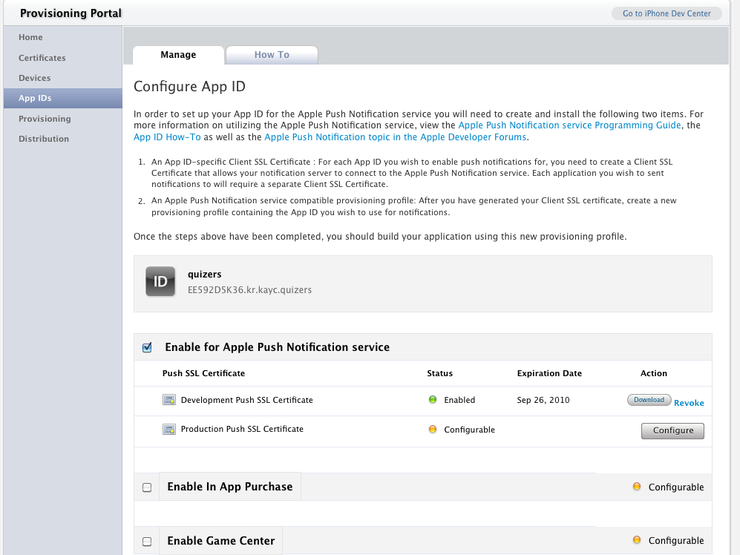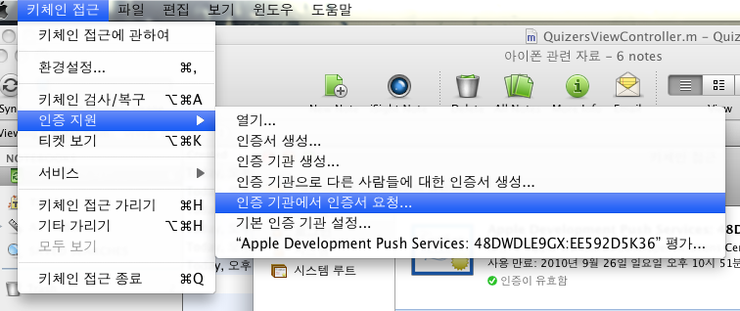정말 사람 환장하게하는 에러다.
구글링결과 다음과같은 방법으로 해결
- Close your Xcode project
- Navigate to your project folder in the Finder
- Right click on your .xcodeproj file and ‘Show Package Contents’
- Drag the project.pbxproj file to Xcode (or any plain text editor)
- Perform a search for the term ‘provision’ to find the PROVISIONING_PROFILE entry.
- Copy the existing profile ID and paste it into the find field of a find and a replace dialog.
- Open up the Organizer window (Window menu > Organizer) and navigate to your new profile under IPHONE DEVELOPMENT > Provisioning Profiles
- Click on your provisioning profile and copy its Profile Identifier
- Paste the string into the replace field in your open find and replace dialog.
- Replace all instances of the identifier, save the file, close it, and reopen your Xcode project.
- That should do it, build and go to run your app on your new device.